Task Element
Task is a gh-element that allows you to configure the automatically executed processes. It is quite similar to the trigger element. That is because both of them are based on the automation. But the difference between them is that Tasks processes are executed on the server, regardless of whether the page is open in the browser. This allows you to create repeatable processes.
So, this element consists of a run button, an edit button, a run button, and a status field.

The first option is responsible for the repeatable processes. When the switch is on, automation will repeat according to the schedule configured in the Task options.

The button next to the switcher is an automation button. The pencil-shaped button allows the user to open the automation settings.
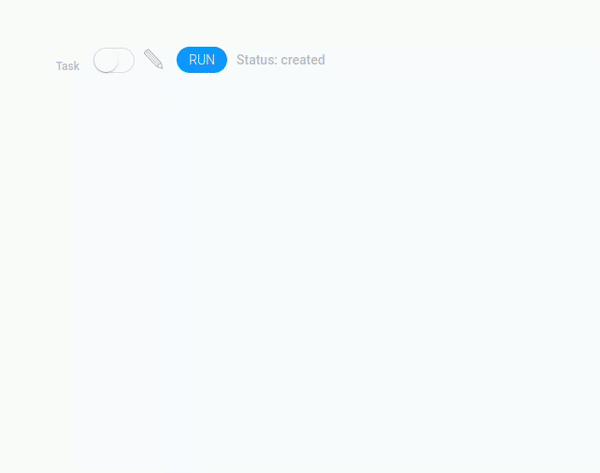
After that button the run button is located. This is a button that allows the user to run a pre-configured automation process only once. The button has a specific button name - RUN, but after clicking on it, the name changes to STOP and remains so until the process is completed.

And the last is the status field. As the name implies, it displays the current state of the process.
Automation Settings
The task element has its own automation settings tab. It mostly consists of the standard options.
But there is also an additional setting in the upper left corner. It is a cron picker that allows you to schedule customized automation.
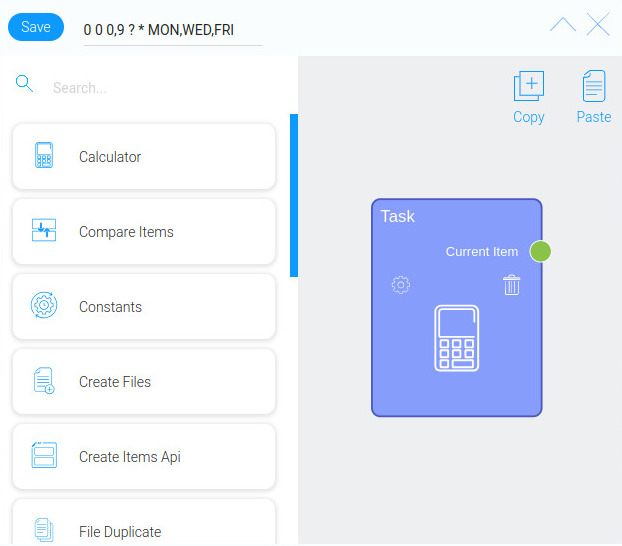
This means that with this option, the user can set the periods of time when the automation will work.
The current element also has a unique default node.It receives data from the current item and transmits it to the automation chain.
Functional Characteristics
The current element is designed to create the automated processes that will be processed on GudHub server. This allows you to execute the configured process even if the browser is closed. Thus, the user can freely configure the automation chain and run it on the server without worrying that the process will be interrupted.
The current gh element can be used for one-time or recurring processes, depending on how the user uses the element. Basically, both of these methods can have the same automation chain. To start the automation once, the user only needs to click the Run button.
On the other hand, if the user needs to run the automation, for example, every day, then you first need to set up a repeat schedule. It can be configured using the cron picker in the element automation settings. After setting up and saving the schedule, the user only needs to turn on the Run switch.
The switch should be turned on as long as you need the customized features to work.
Element Options
The settings of the current gh element consist of only one block of options.
Field Settings
The main settings for this element are stored on another tab and are described above. So, in the Field Settings, there are only two standard options called Field Name and Name Space.
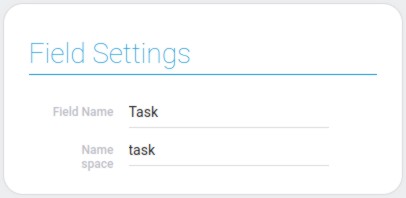
Element Style
The style settings of the task element have not a big influence on the element appearance. But still the standard style options and its interpretation types are available.
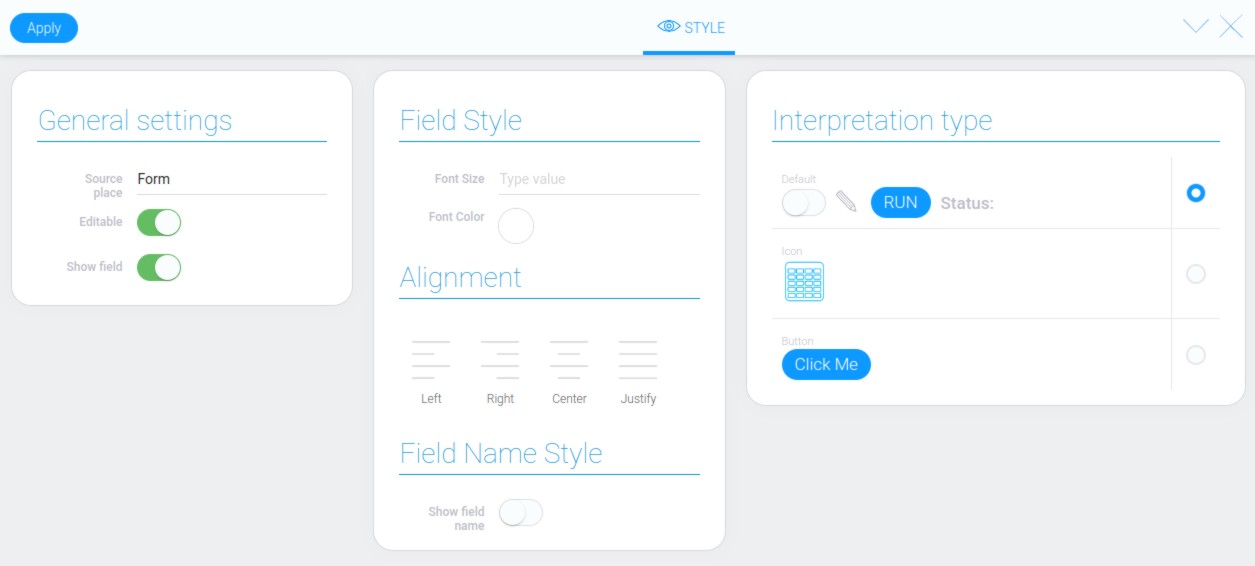
Filtration
The current element cannot be filtered out.
Interpretation
In addition to the standard style options, the task element has different types of interpretation. There are three of them in total:
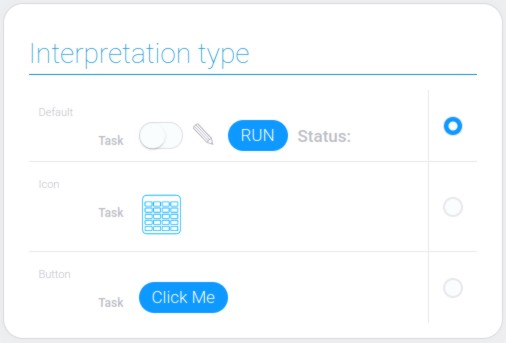
Default
This is the default interpretation type that displays the switcher, setting button, run button, and a status field.
Icon
The second type of interpretation displays only an icon.
Button
The last type of interpretation consists of a button only.
Value Format
The current element does not contain any values.
Data Model
The data model of this element is quite small:
{
"data_model": {
"interpretation": []
}
}
| Name | Type | Description |
|---|---|---|
| interpretation | array |
contains all element interpretation types |

 Edit document
Edit document