Editor JS
Editor JS is a gh element that allows the user to create a document and store various data in it. Namely, it provides an area and instruments to work with the document. This element contains a lots of different custom blocks.
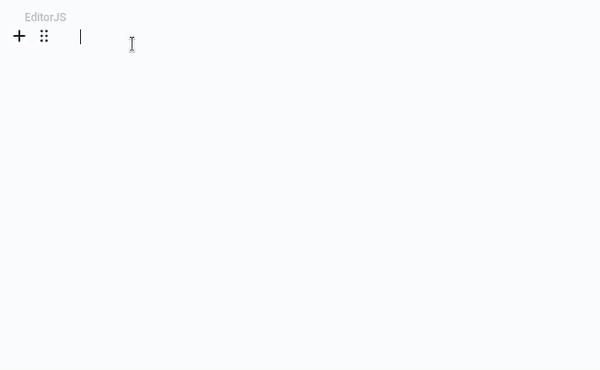
All of them have their own settings and can be customized according to the user's needs.
| Name | Description |
|---|---|
| Text | allows to enter te simple text. The text font can be customized. |
| List | allows to create one of two different types of list. |
| Heading | allows user to add headings of different sizes. |
| Faq | allows user to add questions to the document. |
| Blockquote | allows users to add a quote to their text. |
| Pros Cons | allows user to add and edit the pros and cons block. |
| Live Code Editor | allows the user to add a block of code intended for code of custom blocks. Here the user can enter their own code that will be rendered on the site as a unique block if this document is used to create it. For example, using this block, you can display posts from Twitter or YouTube videos on your site. |
| How To | allows the user to add a tutorial template. |
| Image | allows you to add images to a document. |
| Table | allows to add and edit tables to the document. |
| Checklist | allows user to use the checklist in their document. |
| Code Mirror | allows you to add a block that displays code with the appropriate syntax highlighting. There are three types of syntax available: Javascript, HTML, CSS. |
| Columns | allows user to add column that divides the area in two or three parts. Other blocks can be added inside these parts. |
Due to these various blocks, this element is a useful tool for any user's needs, both for notes and for layout of full-fledged articles.
Functional Characteristics
The current gh-element is created to works with a text and custom blocks. This allows users to use it in many different cases. The most obvious use is to create notes for both personal and work purposes, such as task descriptions, event notes, or anything else. The user can also use this element to manage documents.
Since Editor JS has lots of custom blocks, it can be used for creating various articles for sites. Afterward, you can post them on your website.
Element Options
The current element has only one block of settings that contains
Field Settings
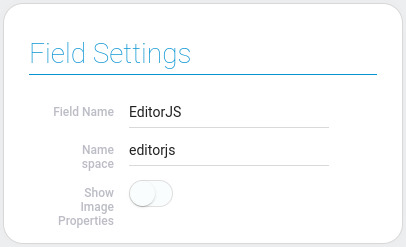
| Name | Description |
|---|---|
| Show Image Properties | allows to add properties of the images |
Show Image Properties
The current setting allows you to determine whether the user will have access to the image properties in the Editor JS. Image properties include:
- Alt
- URL
- Title
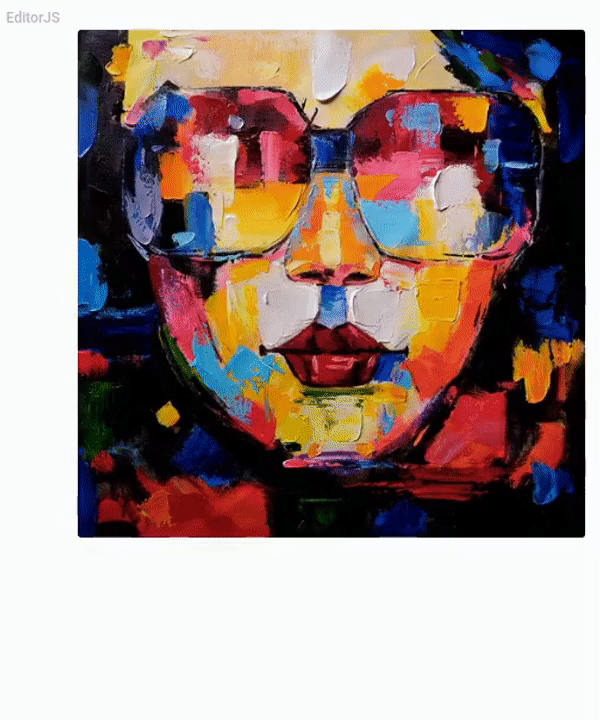
These properties are most useful when data from the current element is posted on a website.
Element Style
Nested List is an interesting interactive element. But it have only standard style settings. Also, this list have a few interpretation types.
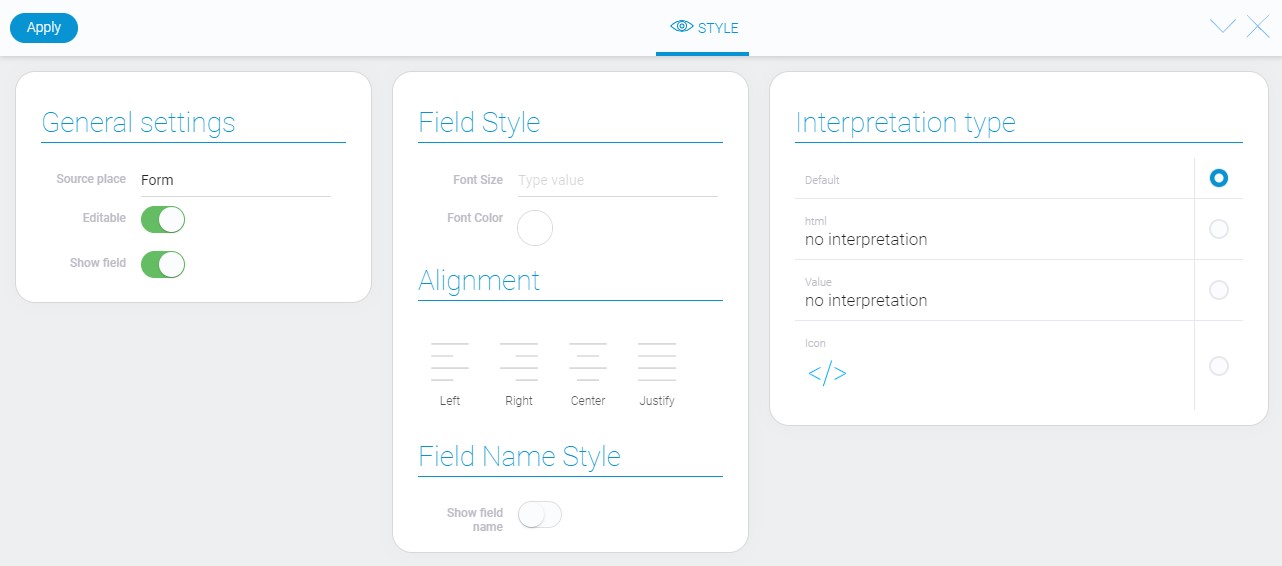
Filtration
The current element cannot be filtered out.
Interpretation
This element has four different interpretations:
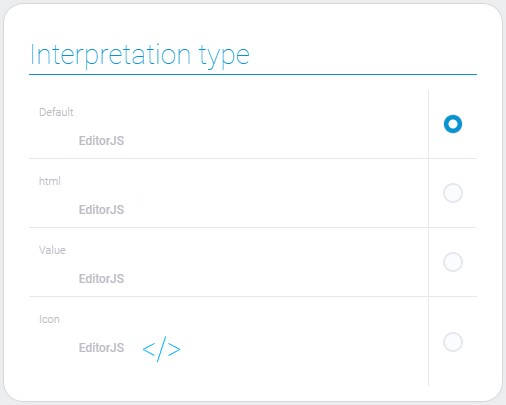
Default
The first interpretation is the default one. It displays the functional version of the item.
HTML
The second type displays the entered text with customized formatting, but it cannot be edited.
Value
The current type displays the JSON code of the created document.
Icon
The last interpretation type displays element as an icon.
Value Format
This element stores the ID of the JSON document created in it.
{
"field_value": "62fe48cb90089904e853c9f8"
}
All data is contained in JSON.
Data Model
The element data model contains only a few properties:
{
"data_model": {
"interpretation": []
}
}
| Name | Type | Description |
|---|---|---|
| interpretation | array |
contains all element interpretation types |

 Edit document
Edit document