Message Constructor
Message Constructor is a node that allows to generate different dynamic messages. Namely, those are the messages which are automatically filled with the certain data. The node takes the values of the created variables and inserts them into the message templates.
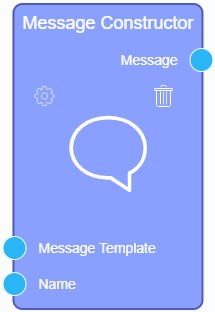
As you may have understood, the text of the message template can contain some variables instead of which the values will be substituted for. In order to distinguish variable from plain text, it must be highlighted with *||*.
For example, name is a variable:
Hello, *|name|*!
Templates with all variables are usually stored in the Constants node and the corresponding values are substituted only in the Message Constructor node.
Inputs
The input sockets of Message Constructor accept parts of the message, namely the template and the variables.
Default Input Sockets
| Name | Data Type | Description |
|---|---|---|
| Message Template | value |
accepts the template for the dynamic message |
Additional Input Sockets
The additional input sockets of the current element accepts values of the variables created in constructor settings.
Outputs
This node has only one output socket.
Default Output Sockets
The current socket returns the result of the value substitution. That result is a ready-made message.
| Name | Data Type | Description |
|---|---|---|
| Message | value |
transmits the full generated message |
Additional Output Sockets
The current node has no additional sockets.
Options
Value Outputs

| Name | Description |
|---|---|
| Input Socket Name | allows to enter the name of the new additional socket; details... |
| Variable Name | allows to enter the name of the variable; details... |
| Edit | allows to edit or delete the variable; details... |
| Notes | allows to leave some notes in settings; details... |
Input Socket Name
As you can guess from the title, this function allows to enter the name of the socket of the each of created variables.
Variable Name
This is the name of the variable that have to be listed in the message template. Thanks to this, the value of any field from the element can be dynamically substituted in the template.
Edit
This is a regular column that contains two buttons for editing and deleting a variable variant.
Notes
This settings is designed to leave any notes in the settings.

 Edit document
Edit document