If Condition
If Condition is an automation node that allows to make some condition and, according to it, transfer data to different nodes. That is, there is a certain condition value that is passed to this node. When some data arrives at a node, it is transmitted to the different output sockets depending on the specified condition. This allows you to control what data will be transmitted to which nodes.
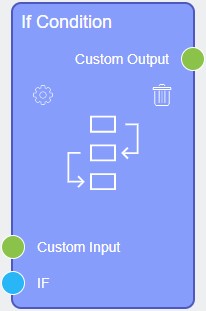
Inputs
The current node has one default socket and settings for adding lots of multiple input sockets.
Default Input Sockets
The default input socket accepts the value that is used to make all conditions. Each output socket has a unique condition, but they are all based on the value from the IF socket. This value is compared to a certain constant. If the comparison returns True, the related value will be passed to the output socket with this condition.
| Name | Data Type | Description |
|---|---|---|
| IF | value, item |
accepts data that have to be compared with some condition |
Additional Input Sockets
All additional input sockets accept data that can be transferred to any output socket. They also can accept two different data types:
- Field Value
- Items
Their their types depends on their settings. A new additional socket can be added using the Inputs Settings.
Outputs
The current node have only additional output settings.
Default Output Sockets
The current node has no default output socket.
Additional Output Sockets
Additional output sockets pass values from input sockets that satisfy the condition. A new output socket can be added in the Outputs Settings. The type of socket depends on the type of the linked input socket.
Options
This node has three groups of options divided into two blocks. Two of them configures the additional sockets.
Default and Inputs Settings
The first block contains settings for standard and additional input sockets.
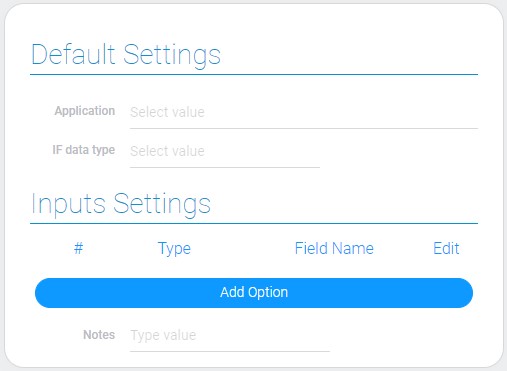
| Name | Description |
|---|---|
| Application | allows to select the application in which the comparison will be performed; details... |
| IF data type | allows to select the type of the default input socket; details... |
| Type | allows to select the type of the custom input socket; details... |
| Field Name | allows to enter the name of the input socket; details... |
| Edit | allows to edit or delete the input socket; details... |
| Notes | allows to leave some notes in the node setting; details... |
Application
This is the setting where you need to select the application of the items that are passed to the default input socket. It allows to filter items. Namely, access to the fields and items of the selected application will be provided
It is required to set up conditions when the IF socket is of type Items.
IF data type
The current option allows you to select hte type of the default input socket. There are two existing types:
- Field Value
- Items
This function determines what type of data the node will accept for comparisons.
Type
This is the first function of the Inputs Settings. It determines the type of input sockets.
There are two available types:
- Field Value
- Items
Since the output socket type depends on the linked input socket, this function also determines the output socket type.
Field Name
This is the setting where you can enter the name of the created socket. It will be displayed in the node.
Edit
This setting contains buttons for editing socket settings and deleting a socket.
Notes
The current setting allows to leave any notes in the node settings.
Outputs Settings
The last group has two sets of settings for both types of IF socket.
-
Field Value
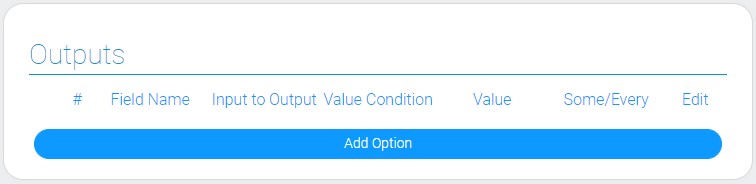
-
Items
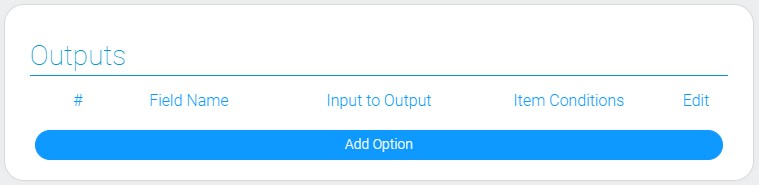
| Name | Description |
|---|---|
| Field Name | allows to enter the name of the custom output socket; details... |
| Input to Output | allows to select the input socket that will be connected to the current; details... |
| Value Condition | allows you to select the type of value comparison; details... |
| Value | allows to enter the value for comparison; details... |
| Some/Every | allows to configure which elements will be compared; details... |
| Item Condition | allows to add conditions of items comparing; details... |
| Edit | allows to edit or delete the socket; details... |
Output Field Name
This is the function that allows you to enter the name of the created output socket. That name will be displayed in the node.
Input to Output
This is the setting that allows you to link the current output socket to one of the created input sockets. The Input to Output contains a list of input sockets.
Note that you must create an input socket before you start configuring this setting for the socket to appear in the list.
The data will be transferred to the current output from the selected input.
Value Condition
The current function allows you to select the sign of the condition. This is the field value comparison setting for the IF socket. It contains the drop down list of signs (>, <, <=, =>, =, !=)
Value
This is a field for entering a value for comparison. The value is constant for one output socket.
This is also the setting of the field value type for the IF socket.
Some/Every
This switcher determines whether all the passed values must match the condition or at least one.
This function is useful when an array of values is passed to a node.
By default, the switch is in the Some position, meaning that there must be at least one match. When the switch is in the Every position, the condition requires that all values in the array match.
This function is intended for the Field Value type of the IF socket.
Item Condition
This is the setting that allows to make conditions for items. It opens the filter settings and allows you to filter items by different fields of the application. Item Condition is available only for the default socket of the Items type.

 Edit document
Edit document