Editor
Editor is an instrument that helps to create a scheme. Right here you can gather all needed properties for generating JSON object. The main object properties are called entities.
The types of the entities are displayed in different ways in the different items:
-
Types
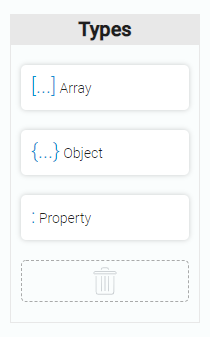
-
Editor
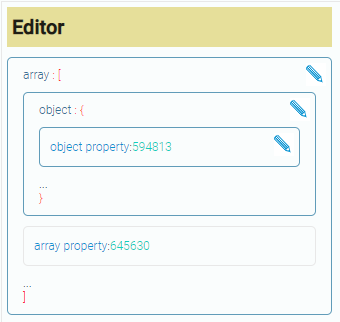
-
Scheme
{
"type":"array",
"id":1,
"childs":[{
"type":"property",
"id":4,
"property_name":"last_name",
"property_type":"field_value",
"field_id":"645887",
"interpretation":1
},
{
"type":"object",
"id":2,
"childs":[{
"type":"property",
"id":3,
"property_name":"member","property_type":"field_value",
"field_id":"645888",
"interpretation":1
},
{
"type":"property",
"id":6,
"property_name":"phone",
"property_type":"field_value",
"field_id":"645891",
"interpretation":1
},
{
"type":"property",
"id":5,
"property_name":"email",
"property_type":"field_value",
"field_id":"645882",
"interpretation":1
}],
}],
"property_name":"family",
"app_id":"27823",
"filter":[]
}
- Result
Array [3]
0: Object
last_name: "Dow"
undefined: Object
member: "John"
phone: "0493495342"
email: "john@dow.com"
1: Object
last_name: "Dow"
undefined: Object
member: "Johana"
phone: "9032443892"
email: "johana@dow.com"
2: Object
last_name: "Dow"
undefined: Object
member: "Jeremy"
phone: "8374734329"
email: "jeremy@dow.com"
Each of them has both its own unique ones and the same for all one.
Property name
This is the single property that presents in each entity. Property name just contains the given name. By default, array and object have appropriate names. When you enter a property name, a default value is added to it.
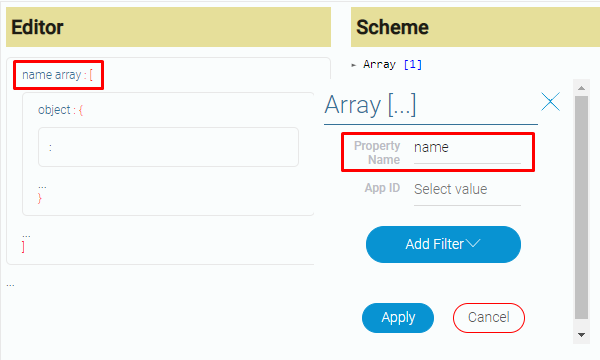
Also, there are properties that appears after choosing specific values, but about them later. Now let`s talk about each entity property.
Array
Array also contains such standard properties:
| Name | Description |
|---|---|
| Property Name | array name; details... |
| App ID | application ID |
| Filter | contains settings for filtration |
| Is static | shows is there filter or not |
in the scheme it looks like this:
{
"type":"array",
"id":4,
"childs":[]
}
Is static
The property is_static determines array has filter or not. That means, if is_static has a value of 0, the current array will allow filtering; in turn, if its value is 1, the filter will not even be present in the schema. present in scheme.
The main array does not has this property.
App ID
About name you can read above, so now we pay attention the second one.
For every property, you have to choose from which application the data will be taken. App ID contains the ID of the chosen application.
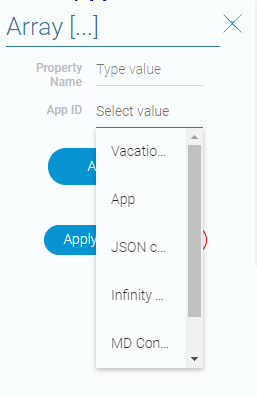
The property app_id in the scheme will get a value with ID of the selected application.
app_id: "26506"
Filter
This is the special part of array settings. Due to filter you can filter out extra fields and get necessary values.
So, filtration takes place in three stages:
- Choosing the application. This point is closely linked with App ID. After this stage in filter will appears a list of the application fields.
- Choosing the field. In this stage you have to select the field which will be used to choose the value.
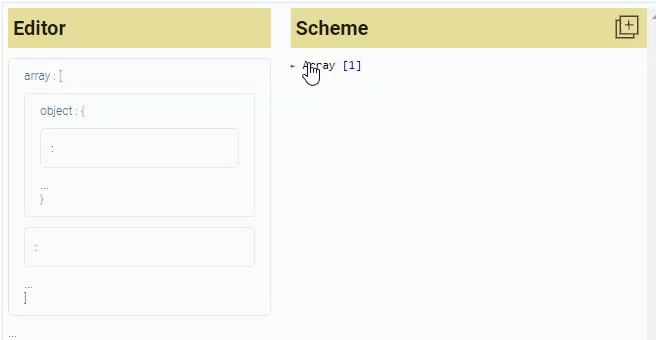
- Choosing the value. For this stage you have to configure the filter. For understanding how this stage works recommend you to read about Filter.
Object
As well as every JSON object, this one has its own properties:
| Name | Description |
|---|---|
| Property Name | object name; details... |
| Current Item | shows which ID will be taken |
| App ID | applications ID |
But there are more of his properties in the scheme:
{
"type":"object",
"id":6,
"childs":[]
}
The details about them you can read in Scheme chapter.
Current Item
This property allows to return the object instead of the array. Due to it you can select from which application the data for its properties will be taken.

If current item has false value, we will not be able to select a field for the object properties.
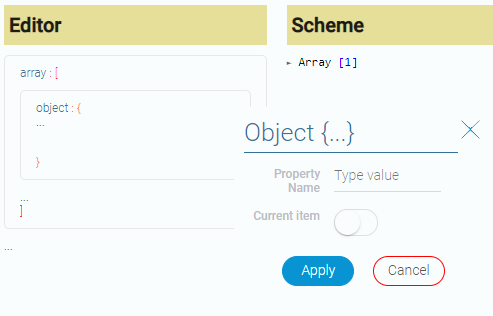
If current item has true value, then the App ID field will appears.
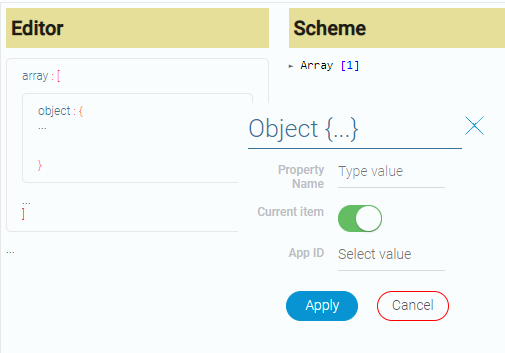
Property
Property has many own properties. The general and permanent ones:
| Name | Description |
|---|---|
| Property Name | property name; details... |
| Property Type | the type of the property |
In the scheme it will have more properties. This code part looks like this:
{
"type":"property",
"id":6,
"property_name":"phone",
"property_type":"field_value",
"field_id":"645891",
"interpretation":1
}
You can read about them in more details in Scheme chapter.
Property Type
There are four types of properties:
| Name | Description |
|---|---|
| Field ID | selected field ID |
| Field Value | value from selected field |
| Static | contains value that will not be changed |
| Variable | contains ID of the current item environment |
Depending on the type, the next properties vary:
Field ID:
Field ID contains the field which ID will be used.
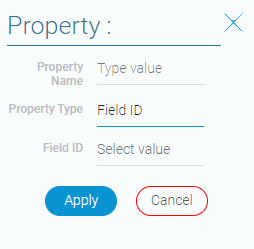
The code scheme will not remain:
{
"type": "property",
"id": 3,
"property_name": "member",
"property_type": "field_id",
"field_id": "645888",
}
Field Value:
- Field ID contains the field which value will be used.
- Interpretation determines in which format the value will be displayed.
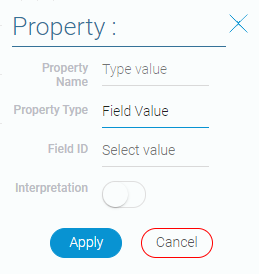
As a result, the code scheme will get a new property:
{
"type": "property",
"id": 3,
"property_name": "member",
"property_type": "field_value",
"field_id": "645888",
"interpretation": 1,
}
Static:
Static field value contains the entered static value.
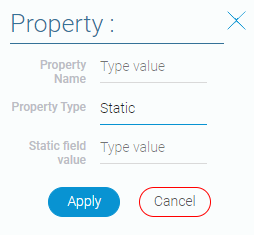
Exit code in the scheme:
{
"type": "property",
"id": 3,
"property_name": "member",
"property_type": "static",
"field_id": "645888",
"interpretation": 1,
"static_field_value": "family member",
}
As you can see, when we choose Static as a Type_Value, a new properties appears. interpretation is a number that shows interpretation applied or not (1 - true value; 0 - false value).
If you apply a static_field_value, it will remain in the code schema even if it has an empty value or changes property_type.
Variable:
Variable field value is the field where user can select one of the three values: App ID, Current Item, User ID.
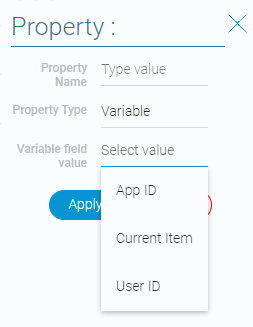
In the code we will get:
{
"type": "property",
"id": 3,
"property_name": "member",
"property_type": "variable",
"field_id": "645888",
"interpretation": 1,
"static_field_value": "family member",
"variable_type": "user_id",
}
The field variable_type appears. It can have one of three values: "app_id", "current_item", "user_id".

 Edit document
Edit document