How To Get Credentials
GubHub consists of lots of elements like applications, items and fields. Each of them has its own ID that in turn is used in different methods and functions. During programming with the help of GudHub Lib you need to use certain IDs all the time.
It is also important that access to the GudHub library can be implemented using a user authentication key. This leads to the fact that you need to know where to get all this data. So, in this chapter, we will tell you where and how you can get the ID you need.
Each of elements have at least two ways how to get it. Here we will talk about ways to get a specific ID. But you can also get IDs using methods like getFieldList.
Application ID
App ID with the Help of Link
This is the first and the easiest way to get ID. As you may have gathered, app ID is hiding in the browser link. Open your application. It will have a link that looks like this:
https://gudhub.com/act/open_app/25904/1442266
The first number after the base url is exactly app ID. In this case, it is 25904.
App ID with the Help of DevTools
DevTools is probably well-know for you and will help you to get an application ID.
1. Open DevTools in page of your application and switch to Network.
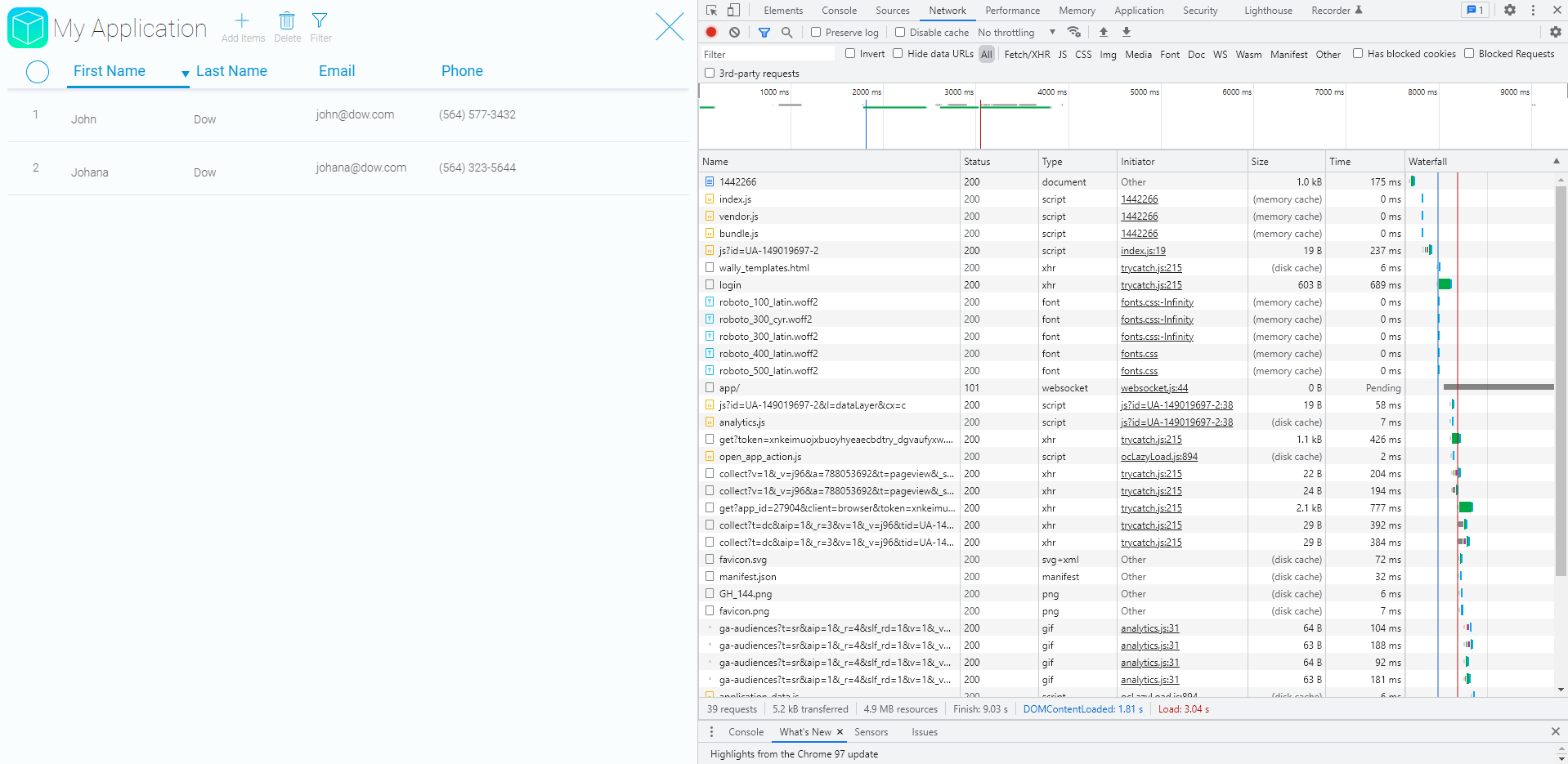
2. In filter choose Fetch/XHR.
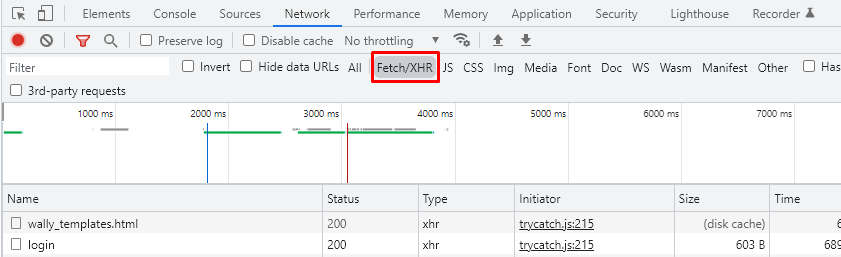
3. Find get?app_id in the table below and click on it. Then the Preview will appeared.
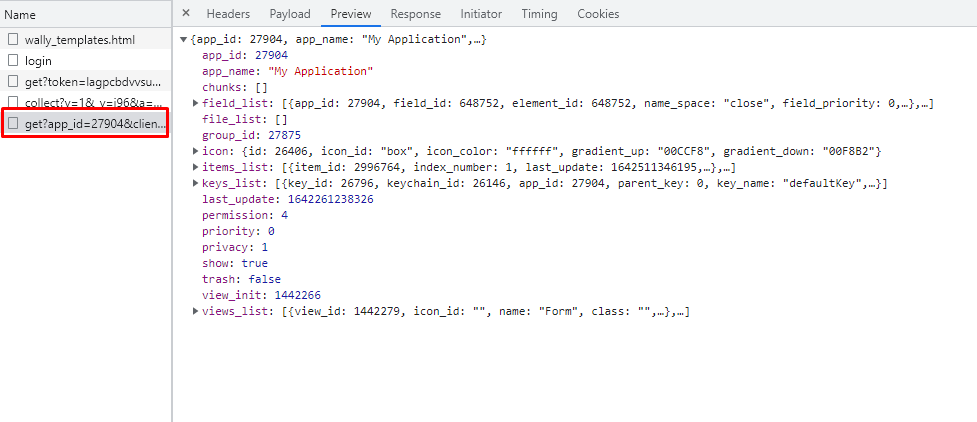
4. The first property in Preview is app_id.
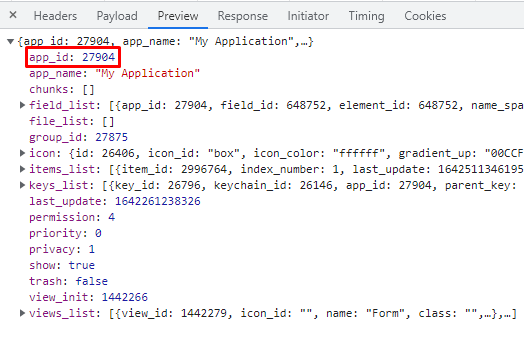
App ID with the Help of GudHub
1. Open the desired application and right-click anywhere. Then choose Edit field in appeared list.
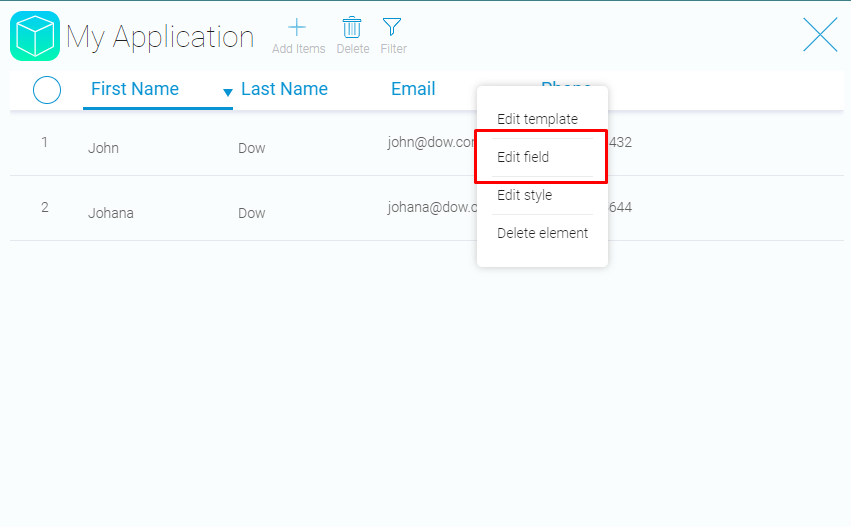
2. Choose EMBED in pop-up box at the bottom of the page.
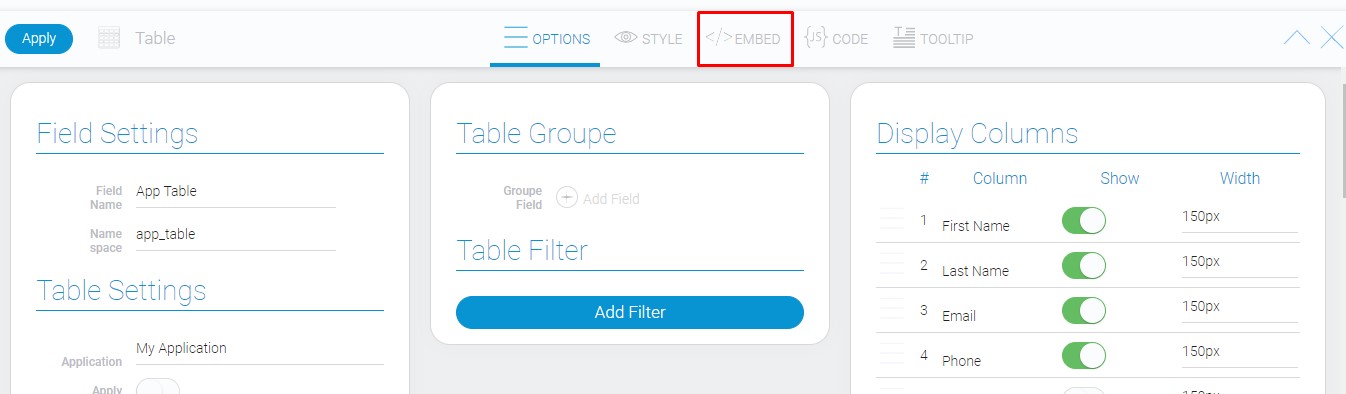
3. Find the app_id in the appeared code.
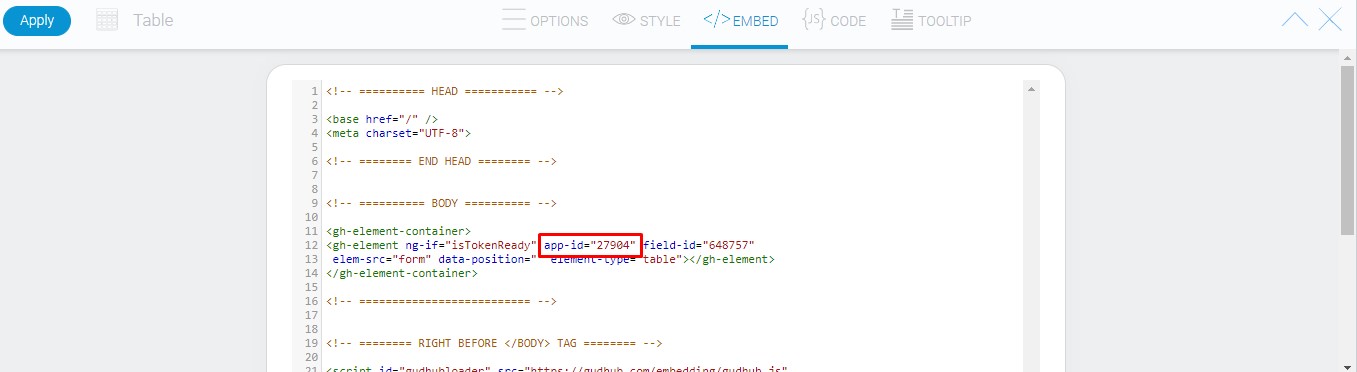
This method will not works if you do not have editing access to the application
Item ID
Item ID with the Help of link
Open needed item in GudHub. It will have a link looks like:
https://gudhub.com/act/open_item/25904/1442279/2996764
The last number in it is an item ID. In our case, it is 2996764.
Item ID with the Help of DevTools
1. Open DevTools in page of your application and switch to Network.
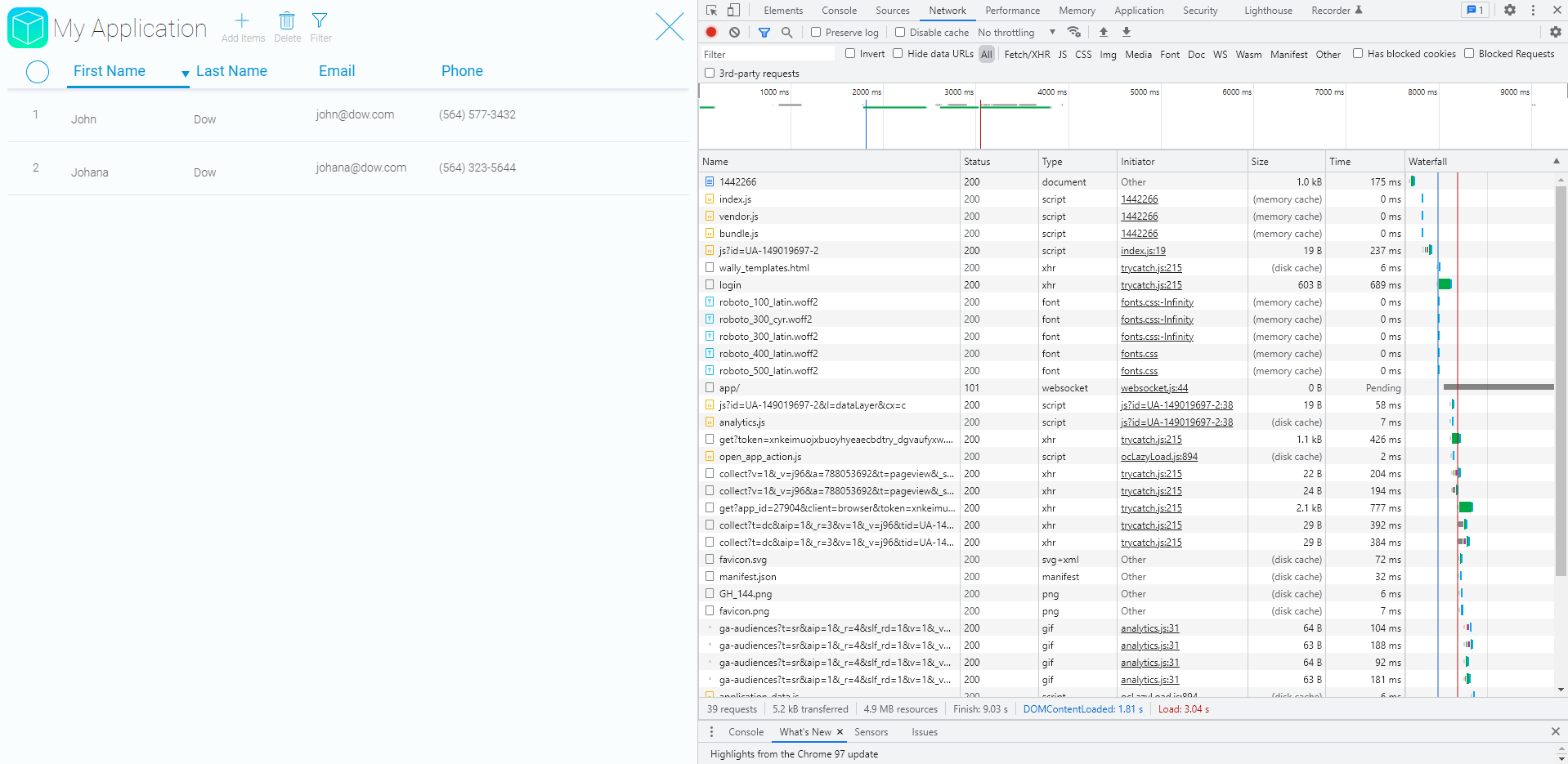
2. In filter choose Fetch/XHR.
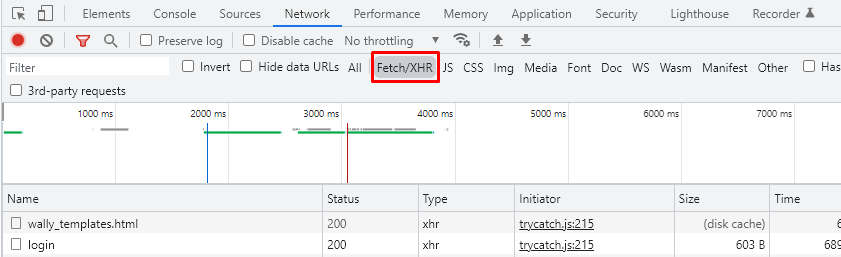
3. Find get?app_id in the table below and click on it. Then the Preview will appeared.
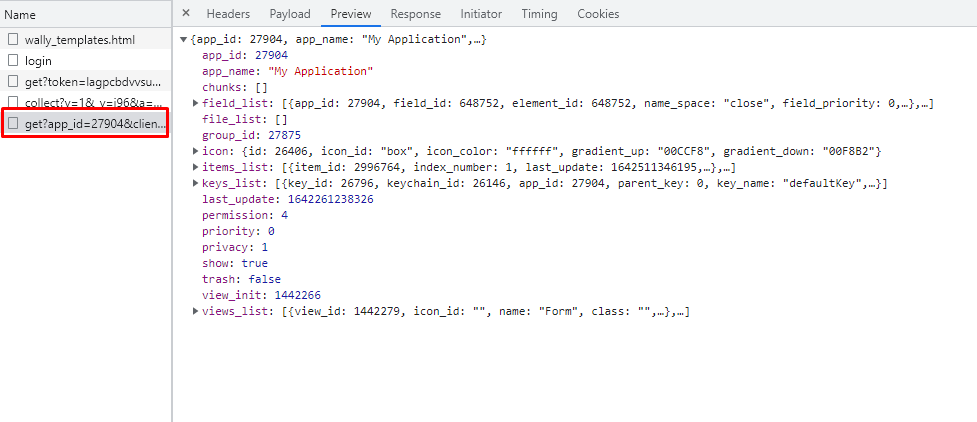
4. Find the items_list and open it. Then select needed item, there will be item_id.
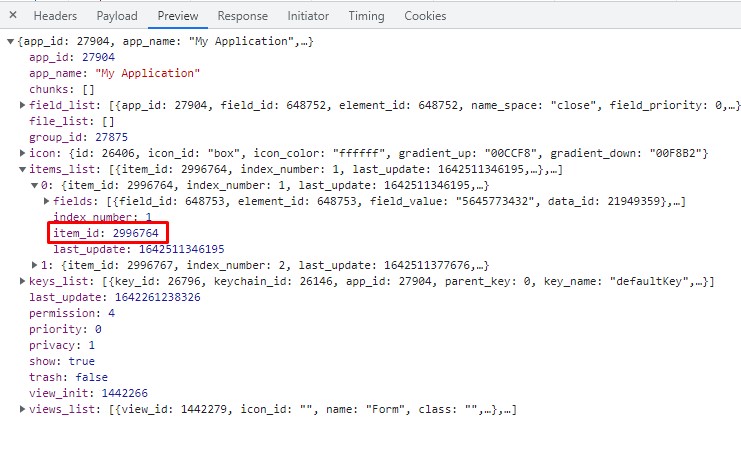
Field ID
Field ID with the Help of DevTools
1. Open DevTools in page of your application and switch to Network.
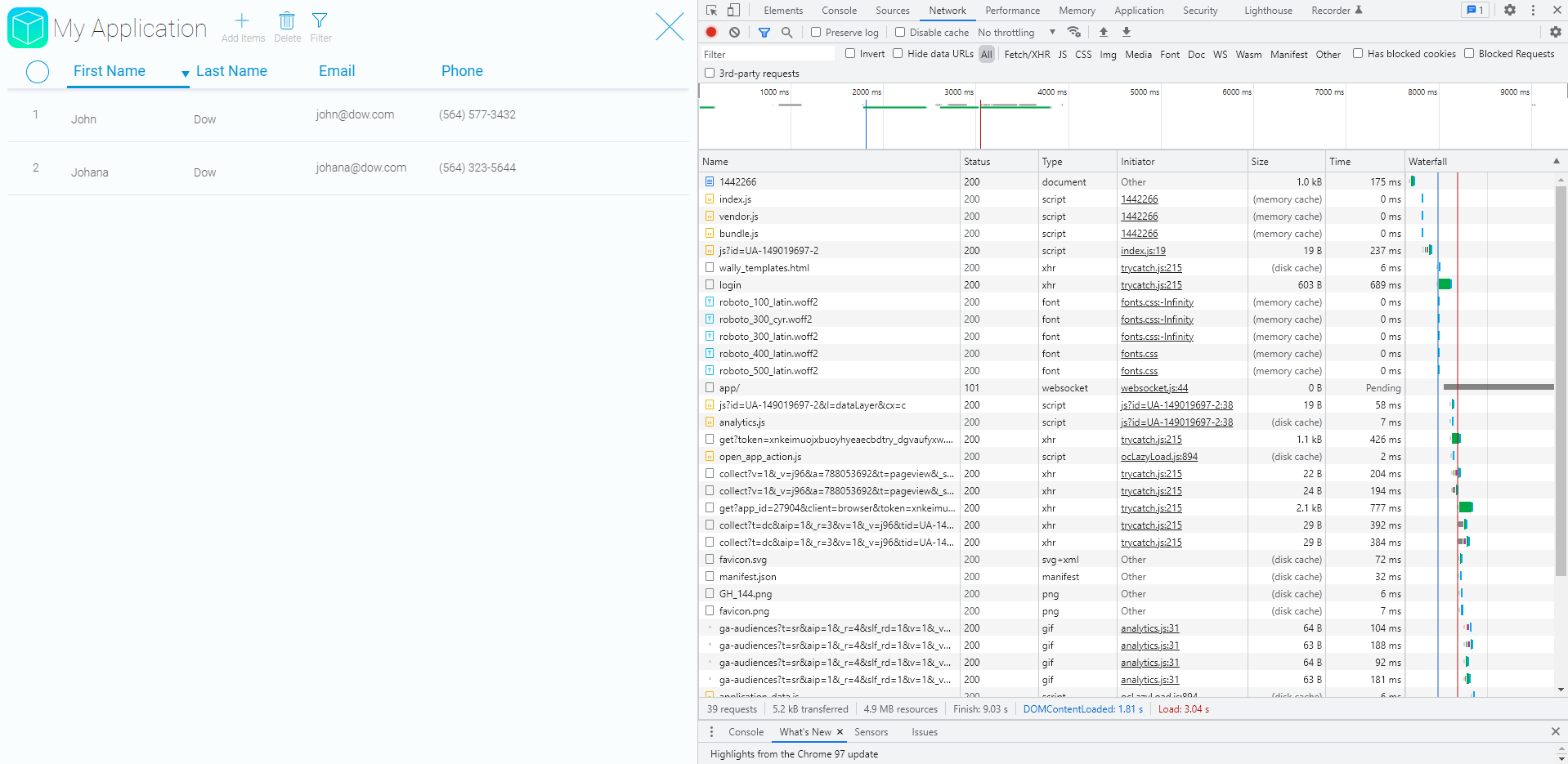
2. In filter choose Fetch/XHR.
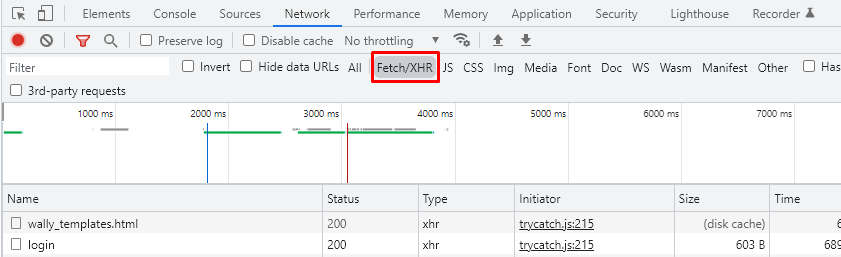
3. Find get?app_id in the table below and click on it. Then the Preview will appeared.
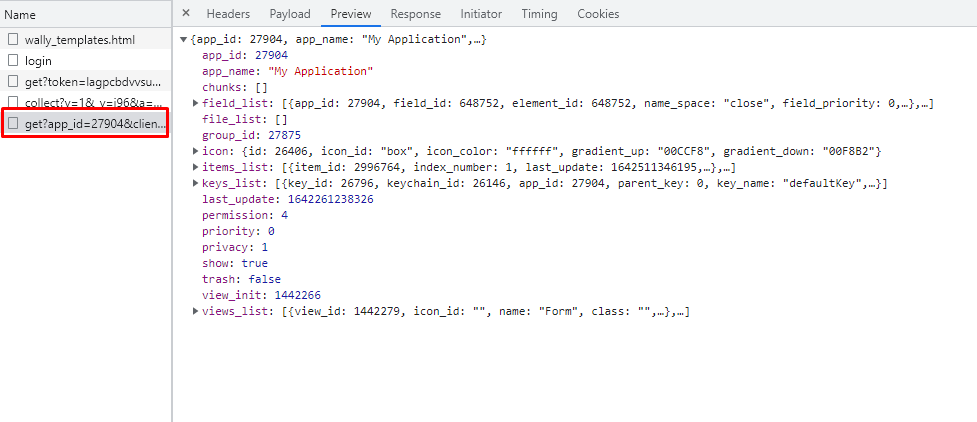
4. Now you can get field ID from:
- field_list. Just open it. Find the needed field by its name.
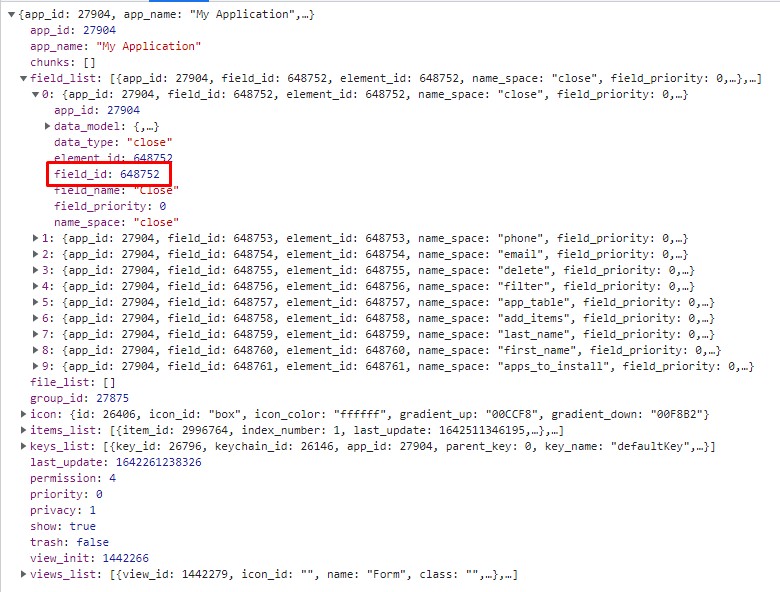
- items_list. Find the certain item and needed field in it
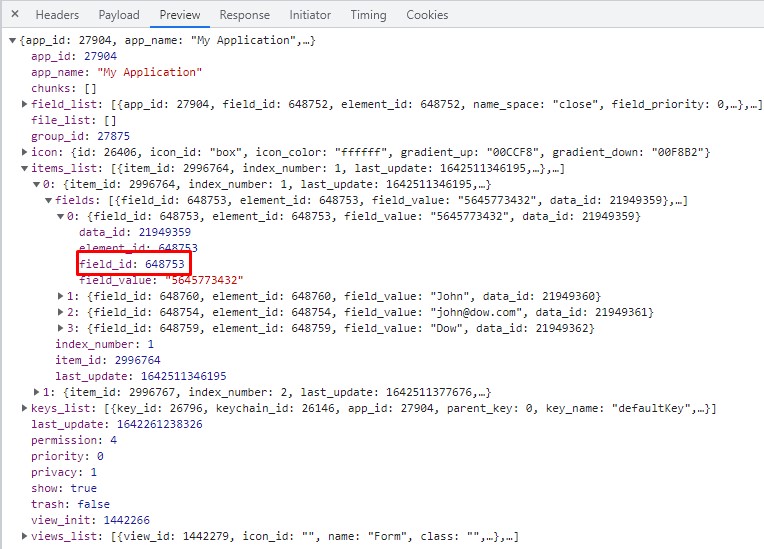
Field ID with the Help of GudHub
1. Open the application and right-click at the chosen field. Then choose Edit field in appeared list.
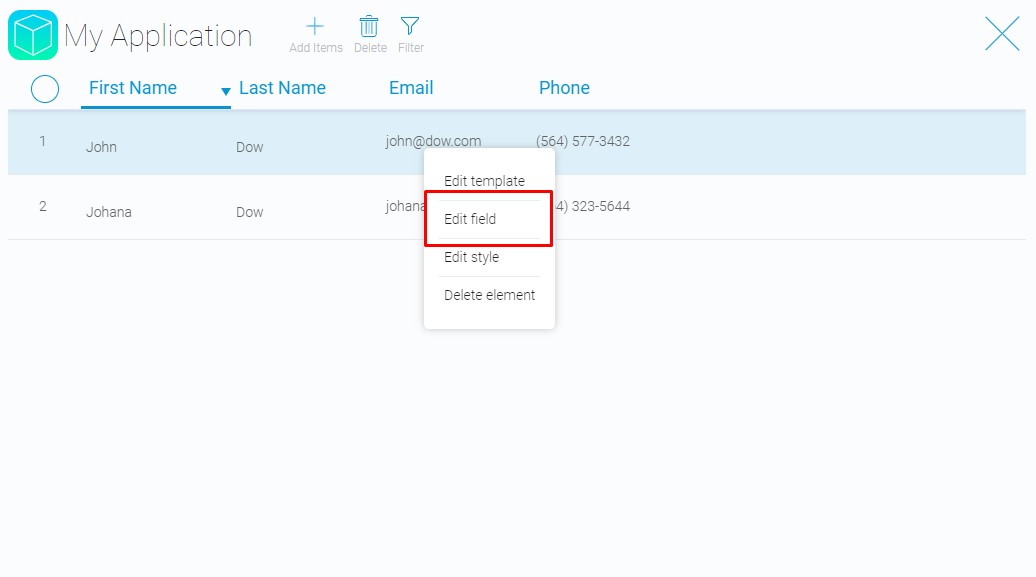
2. Choose EMBED in pop-up box at the bottom of the page.
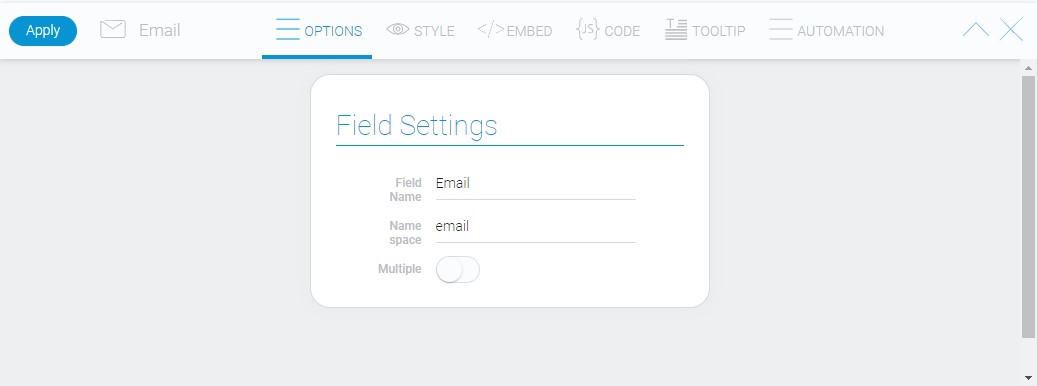
3. Find the field_id in the appeared code.
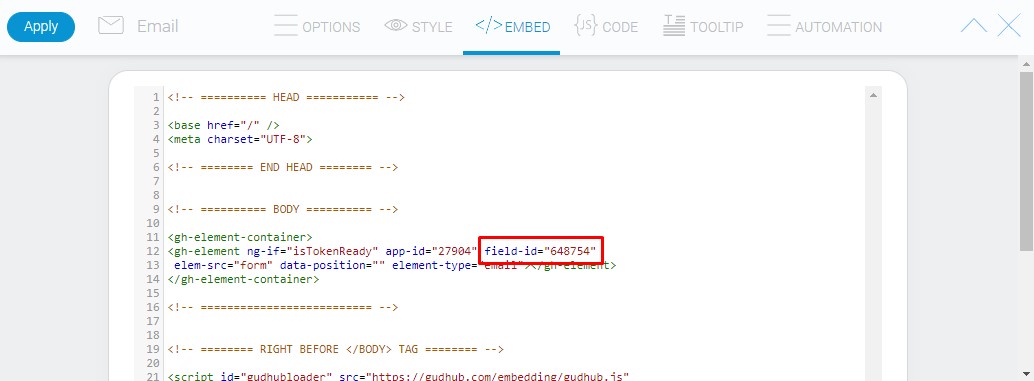
This method will not works if you do not have editing access to the application
Authentication Key
Authentication Key with the Help of DevTools
1. Log in to your GudHub account with DevTools open.

2. Switch to the Network tab and select the Fetch/XHR filter.
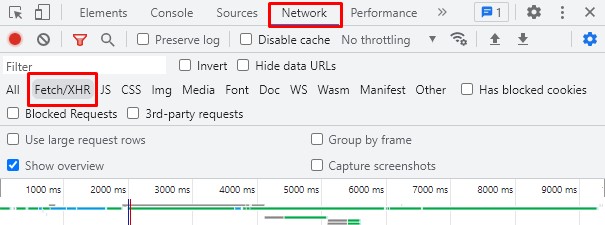
3. Find the login request, and open its preview.
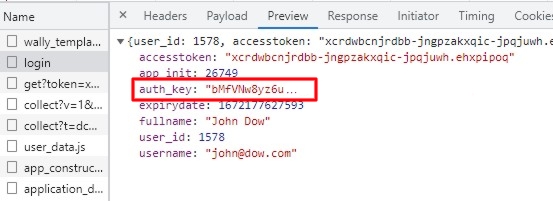
There is property called auth_key where you can find your authentication key.
Authentication Key with the Help of GudHub
1. To get your authorization key in GudHub, you need to open application you need or its item.
You must have Admin rights to this application to perform the following steps..
2. Right-click on any element and select Edit Field.
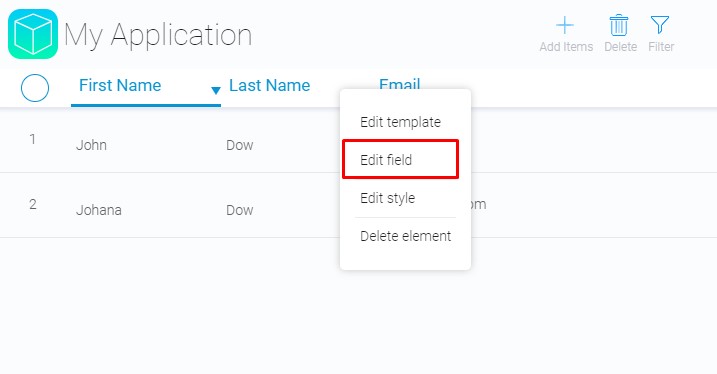
3. Then select tab EMBED where you can find your auth_key in the body.
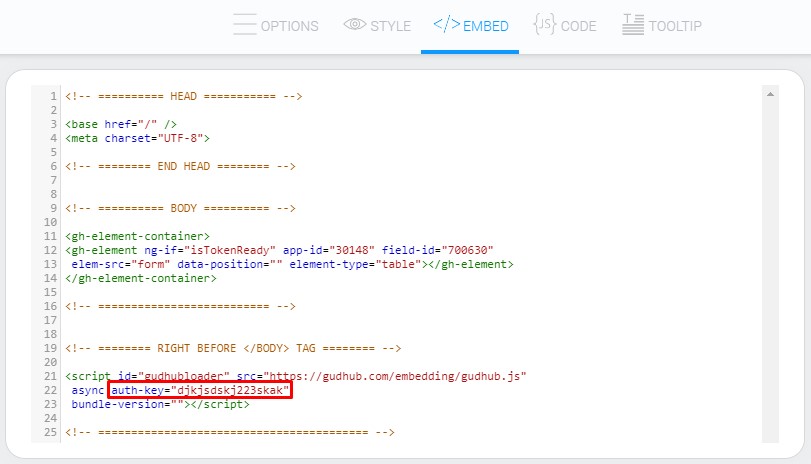

 Edit document
Edit document